To get back to the main page, click here.
To view the list of image building, click here.
To view the basic manual, click here.
To view extra manuals about xUbuntu, click here.
To view the contents of these manuals, click here.
Work with NVIDIA GPU Cloud (NGC)
Updated on 4/20/2022
This guide will help you register your personal NGC API Key on our DGX machine. Then you can use docker pull to fetch the images from NVIDIA or our private containers directly.
-
Step 1: Go to the following address and log in with your personal NGC account. This account should be authorized to you by our email before.
https://ngc.nvidia.com/signinStep 1 (In Browser) 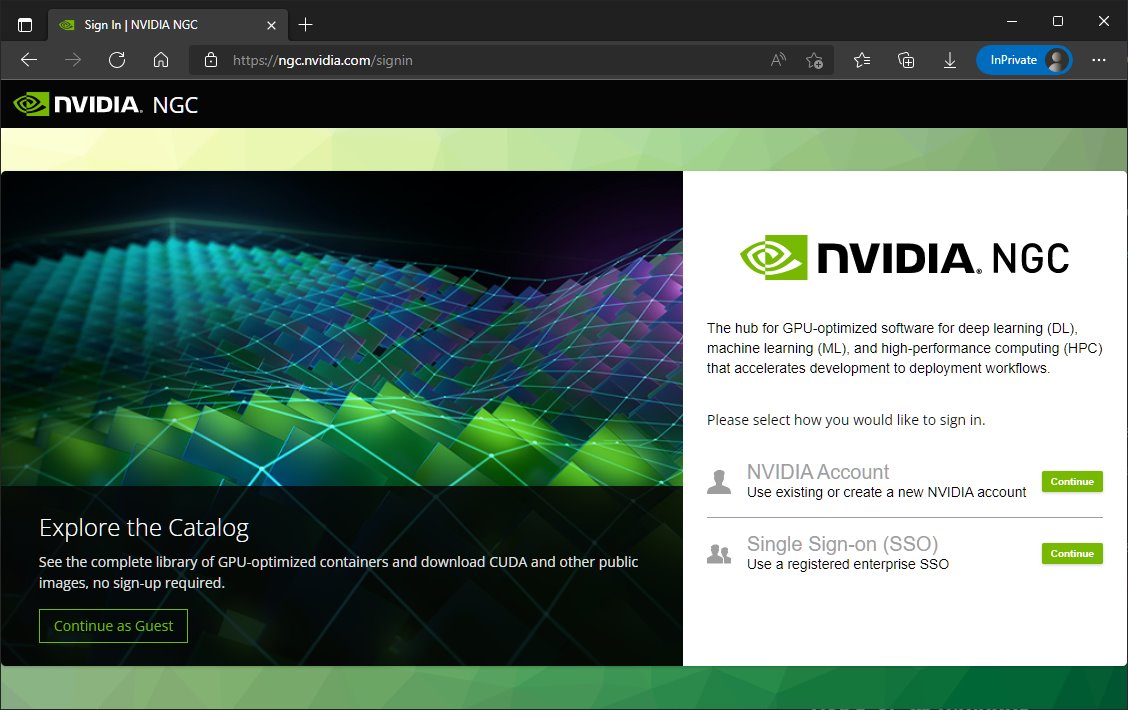
Click the Continue button for the NVIDIA account.
-
Step 2: Login with your username and password:
Step 2 (In Browser) 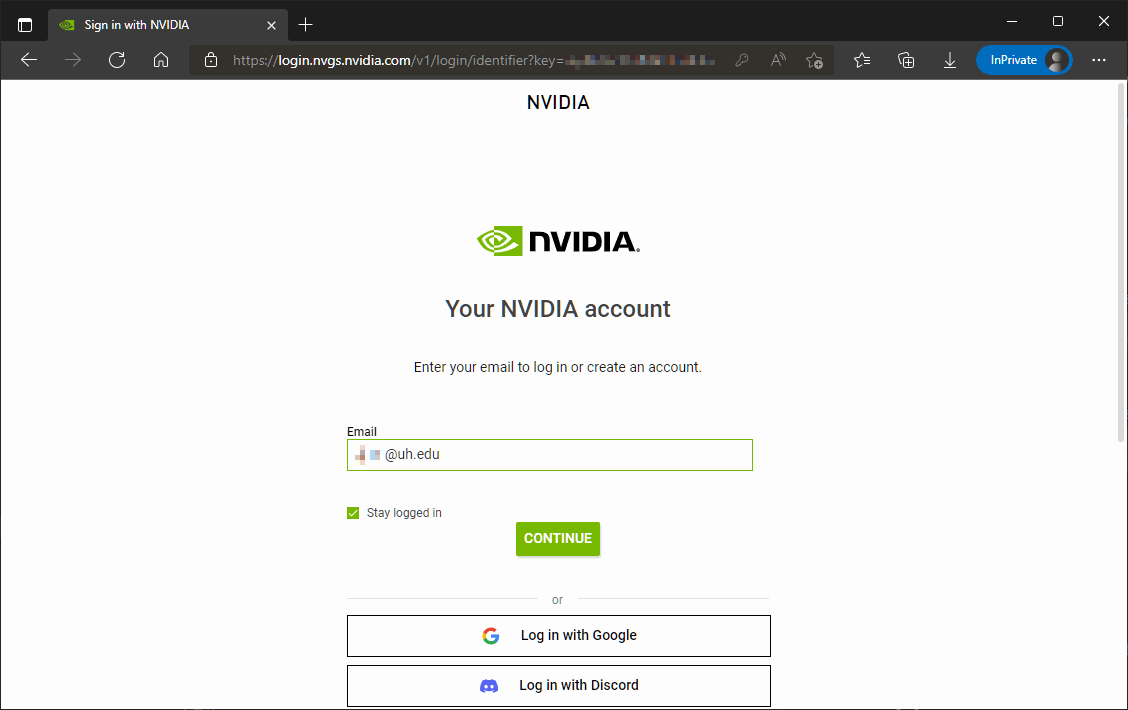
-
Step 3: Get access to the dashboard, then open the menu in the top right corner. Select Setup button.
Step 3 (In Browser) 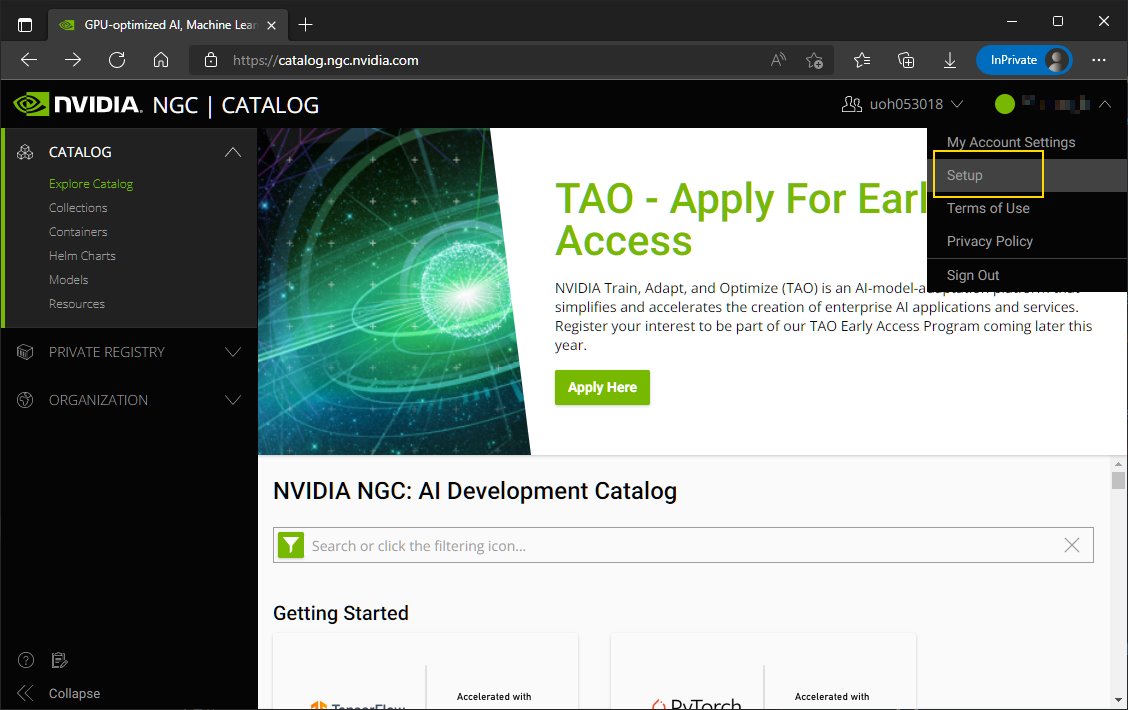
-
Step 4: Click the Get API Key button.
Step 4 (In Browser) 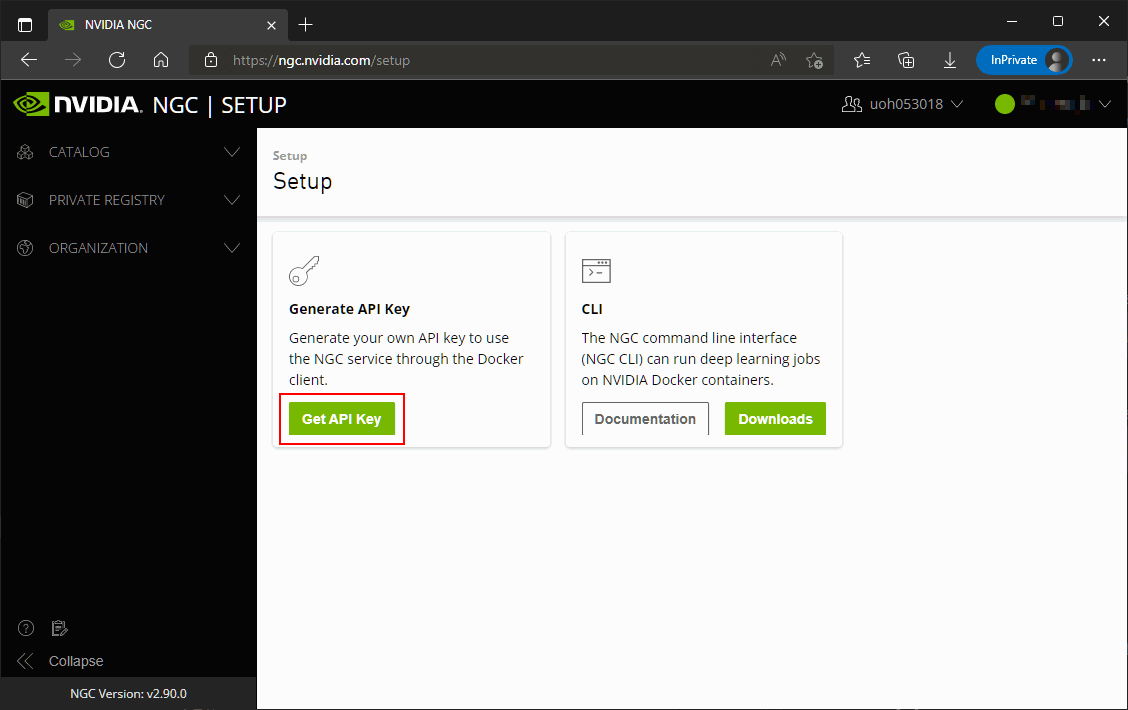
-
Step 5: Click the Generate API Key button, then you can see the information is updated on this page. Copy the message and keep it carefully in a file. Because you will not be able to see it if you refresh the page.
Step 5 (In Browser) 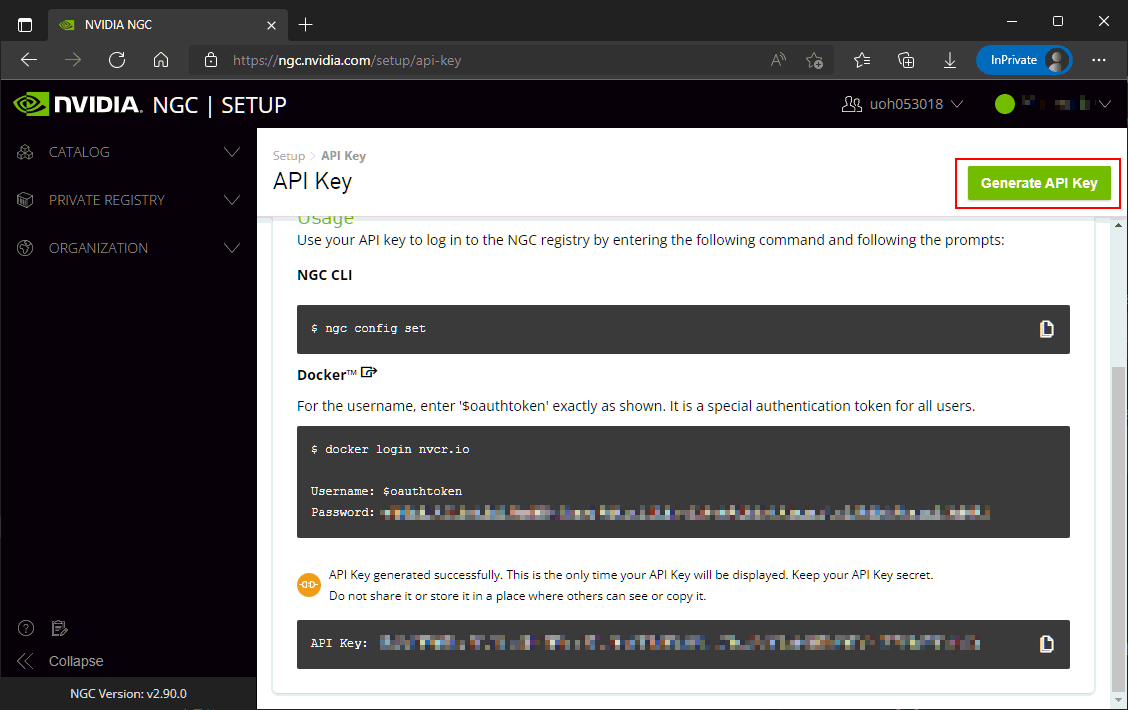
Tips
 : If you, unfortunately, lose your API key. You can generate a new one here. Once a new API key is generated, the previous key will get invalid automatically.
: If you, unfortunately, lose your API key. You can generate a new one here. Once a new API key is generated, the previous key will get invalid automatically. -
Step 6: Open a new Putty session, and follow the instructions from NVIDIA (See the screenshot in Step 5). First, type
docker login nvcr.ioStep 6 (In Putty Session) 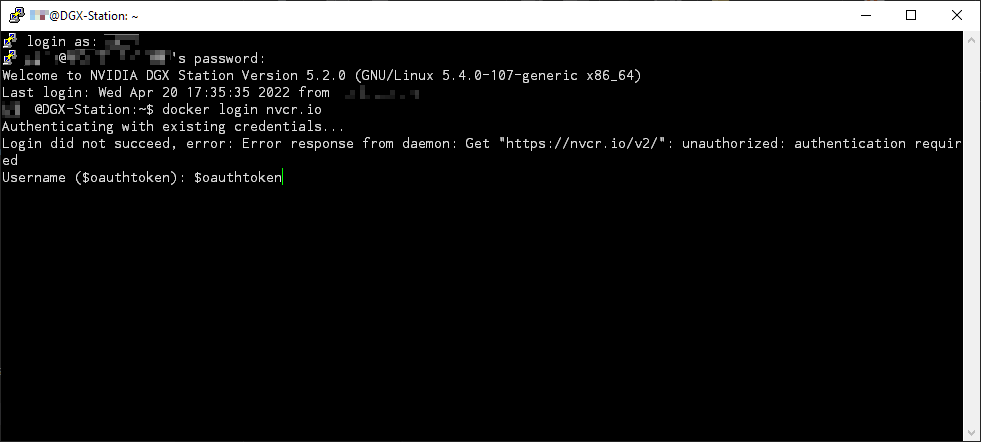
It will ask you for the user name. Type
$oauthtokendirectly. Remember that the dollar symbol$should not be missed.You can see an error message in this screenshot. That’s because I update my API key for writing this guide. My cached API key on DGX gets invalid and triggers this error. It can be fixed if we log in again.
-
Step 7: Type the password. The password should be exactly your API key. It should be a long string. You can paste it by your Right Click, although you can not see the text on the screen.
Step 7 (In Putty Session) 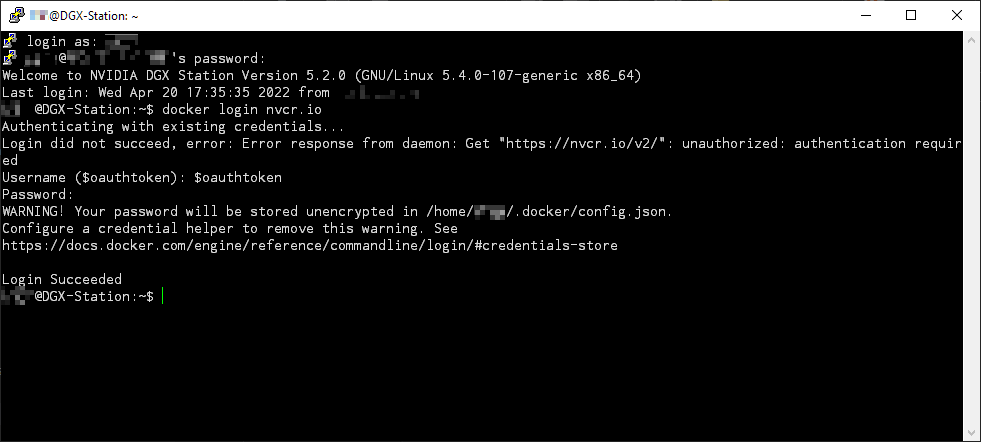
Now you have successfully registered.
-
Step 8: You can try to pull an official NVIDIA docker image now. It should work properly:
docker pull nvcr.io/nvidia/tensorflow:22.03-tf2-py3Step 8 (In Putty Session) 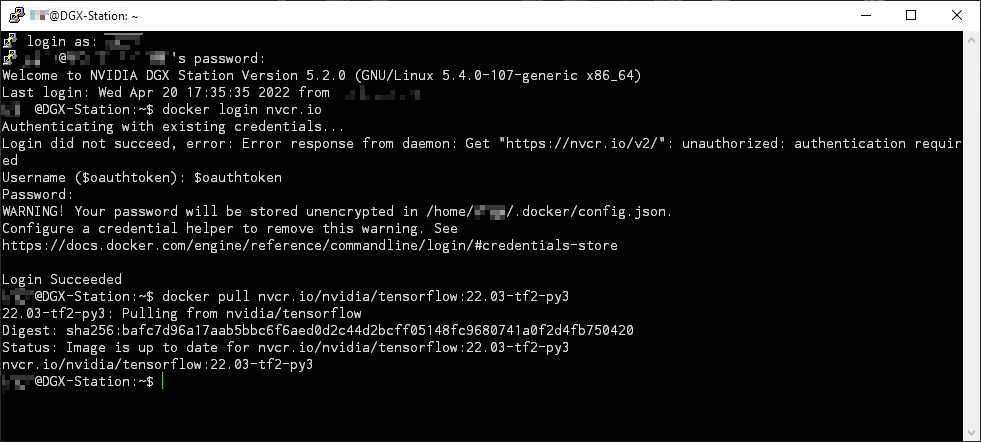
Remember that you can register the same API key on multiple machines. In other words, if you have a personal Linux device, you can install docker, log in with your account, and run a command like this:
docker pull nvcr.io/uoh053018/xubuntu-tc:1.7-1.12.0
to pull our pre-built image from our organization’s private repository.